adding a pdf to squarespace
Methods to Add a PDF to Squarespace
- Text Links: Simple hyperlinks to download or view PDFs.
- Buttons: Stylish buttons that prompt downloads or open PDFs.
- Image Links: Using images to trigger PDF downloads.
Adding a PDF Using a Text Link
Adding a PDF using a text link is a simple and effective method. Upload your PDF to Squarespace’s media library‚ then create a hyperlink using text. This allows visitors to click and download or view the PDF. It’s ideal for sharing downloadable content like brochures or forms while maintaining a clean design. Ensure the PDF is 20 MB or smaller‚ as Squarespace has a file size limit. This method is easy to implement and works seamlessly across all devices‚ providing a professional and user-friendly experience.
- Upload the PDF to the media library.
- Create a text link and insert the PDF URL.
- Customize the link text for clarity.
- Publish and test the link functionality.
Adding a PDF Using Buttons
Adding a PDF using a button enhances visibility and encourages user interaction. Create a button block in Squarespace‚ upload your PDF to the media library‚ and link it to the button. Ensure the PDF is 20 MB or smaller to meet Squarespace’s file size limit. This method is ideal for highlighting important documents‚ such as downloadable resources or forms. Buttons can be styled to match your site’s design‚ offering a professional and visually appealing way to present your PDF content. Test the button functionality across devices to ensure compatibility and smooth user experience.
- Insert a button block on your page.
- Upload the PDF to the media library.
- Link the button to the PDF URL.
- Customize the button’s design and text.
- Publish and verify the button’s functionality.
Adding a PDF Using an Image Link
Adding a PDF using an image link is a visually appealing method to direct users to your document. Upload your image and PDF to Squarespace’s media library. Insert an image block‚ then link the image to the PDF URL. This method allows you to blend the PDF link seamlessly into your site’s design. Ensure the PDF is 20 MB or smaller for compatibility. Optimize images for web viewing to maintain site performance. This approach is ideal for creating a cohesive look while offering downloadable content to visitors.
- Upload your image and PDF to the media library.
- Insert an image block on your page.
- Link the image to the PDF’s URL.
- Customize the image size and alignment.
- Test the link to ensure it works correctly.
- Upload the PDF to the media library.
- Use the `
- Adjust dimensions and settings for display.
Embedding PDFs in Squarespace
Embedding PDFs in Squarespace allows visitors to view documents directly on your page‚ enhancing engagement without leaving your site. This seamless integration supports interactive and professional content presentation.
Step-by-Step Guide to Uploading and Displaying PDFs
To upload and display PDFs on your Squarespace site‚ start by creating a new page or navigating to the desired page. Click the “+” icon to add a block‚ select the “File” option‚ and upload your PDF. Once uploaded‚ you can customize how it appears‚ such as adding a download button or enabling lightbox viewing. To ensure visibility‚ link the PDF to text or a button. After publishing‚ visitors can access the PDF directly from your site. This method streamlines document sharing while maintaining a cohesive design and user experience.
Customizing the Display of Embedded PDFs
Customizing the display of embedded PDFs in Squarespace allows you to enhance user experience. Use CSS to adjust dimensions‚ such as setting width to 100% for responsiveness. Enable the lightbox feature to display PDFs in a modal‚ keeping visitors engaged without redirecting them. You can also add download buttons or captions for clarity. For advanced customization‚ consider third-party plugins like File Embed or Flipsnack‚ which offer interactive features like page-turning animations. These tools ensure your PDFs are visually appealing and functional‚ aligning seamlessly with your site’s aesthetic and user interaction goals.
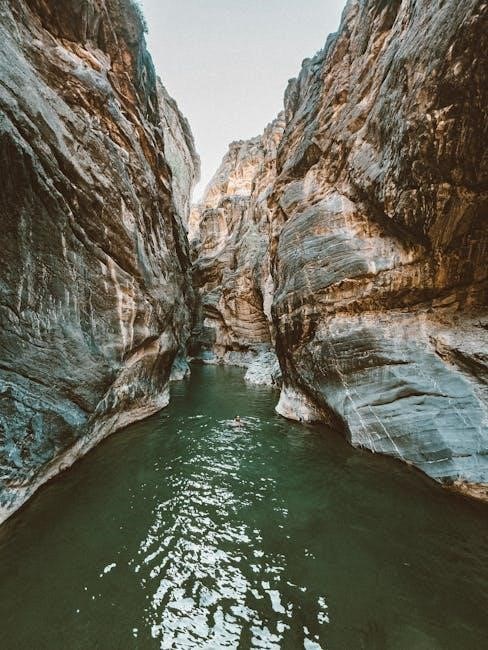
Using Third-Party Plugins for PDF Embedding
Third-party plugins like File Embed and Flipsnack offer advanced features for embedding PDFs in Squarespace. These tools provide interactive viewing options‚ such as page-turning animations‚ and seamless integration with your website’s design. By using these plugins‚ you can enhance user engagement and ensure your PDFs display professionally without complex coding. They often include customization options‚ making it easier to align the PDF viewer with your site’s aesthetic and improve overall user experience.
File Embed Plugin for Squarespace
The File Embed Plugin is a powerful tool for embedding PDFs and other file types directly into your Squarespace site. It supports over 20 file formats‚ including PDF‚ DOCX‚ JPG‚ and more. To use the plugin‚ navigate to your Squarespace site’s theme settings and select the block where you want to embed the PDF. Paste the provided embed code from the plugin into the designated area. This plugin allows visitors to view PDFs in a seamless‚ interactive viewer without leaving your page. It’s ideal for enhancing user engagement and ensuring your content is displayed professionally. No complex coding is required‚ making it user-friendly and efficient.
Flipsnack Plugin for Interactive PDFs
The Flipsnack Plugin offers a dynamic way to embed PDFs on your Squarespace site‚ transforming them into interactive flipbooks. Simply import your PDF by dragging and dropping or uploading it directly. Choose from various templates to create an engaging viewing experience. The plugin supports features like page-turning animations and full-screen modes‚ making it ideal for catalogs‚ magazines‚ or brochures. Once your flipbook is ready‚ embed it into your Squarespace page using the provided code. This tool enhances user interaction and provides a professional‚ polished display of your PDF content without requiring advanced technical skills.

Organizing PDF Files in the Squarespace Media Library
Organizing PDFs in Squarespace is essential for easy access and site performance. Create dedicated folders to store and manage PDFs‚ ensuring file sizes remain under 20 MB for optimal functionality.
Creating a Dedicated Folder for PDFs
Creating a dedicated folder for PDFs in Squarespace helps maintain organization and streamline file management. To do this‚ navigate to the Media Library‚ click “Add Folder‚” and name it appropriately for your PDFs. Upload your PDF files directly to this folder or move existing ones into it. This system ensures easy access and reduces clutter. Additionally‚ verify that all PDFs are under the 20 MB size limit to prevent upload issues. Regularly reviewing and updating your folder structure can further enhance site performance and user experience. This organized approach makes it simpler for visitors to locate and download your PDF content.
Managing File Sizes and Types
Managing file sizes and types is crucial for optimizing PDF performance on Squarespace. Ensure PDFs are 20 MB or smaller to meet Squarespace’s upload limit. Larger files may need compression before uploading. Squarespace supports various file types‚ including PDF‚ JPEG‚ ZIP‚ and DOCX‚ but PDFs are ideal for downloadable content. Organizing files by type in dedicated folders improves accessibility and consistency. Regularly reviewing and updating your media library helps maintain site efficiency. By adhering to these practices‚ you can enhance user experience and ensure seamless functionality across your website.

Upload Limits and Considerations
Squarespace imposes a 20 MB file size limit for uploads‚ including PDFs‚ JPEGs‚ and ZIPs. Ensure files are optimized for web use to prevent exceeding this cap.
Squarespace File Size Limit (20 MB or Smaller)
Squarespace restricts file uploads to 20 MB or smaller for all file types‚ including PDFs‚ JPEGs‚ and ZIPs. This limit ensures optimal performance and prevents slow loading times. To avoid issues‚ optimize PDFs by compressing them before uploading. Use tools to reduce file sizes without sacrificing quality. Additionally‚ check file sizes beforehand to maintain seamless uploads. This restriction applies across all file types‚ ensuring compatibility and efficient user experiences. By adhering to this limit‚ you can ensure your website runs smoothly and provides visitors with fast‚ reliable access to your content.
Supported File Types for Upload
Squarespace supports a wide range of file types for upload‚ including PDF‚ JPEG‚ ZIP‚ DOCX‚ and more. This flexibility allows users to share various types of content seamlessly. However‚ it’s important to ensure files are optimized for web viewing to maintain performance. While PDFs are commonly used for downloadable documents‚ other formats like images and ZIP files can also be uploaded. The platform’s compatibility with multiple file types makes it ideal for diverse content needs‚ from images and documents to compressed files. Always check file sizes and types before uploading to ensure smooth integration into your site.
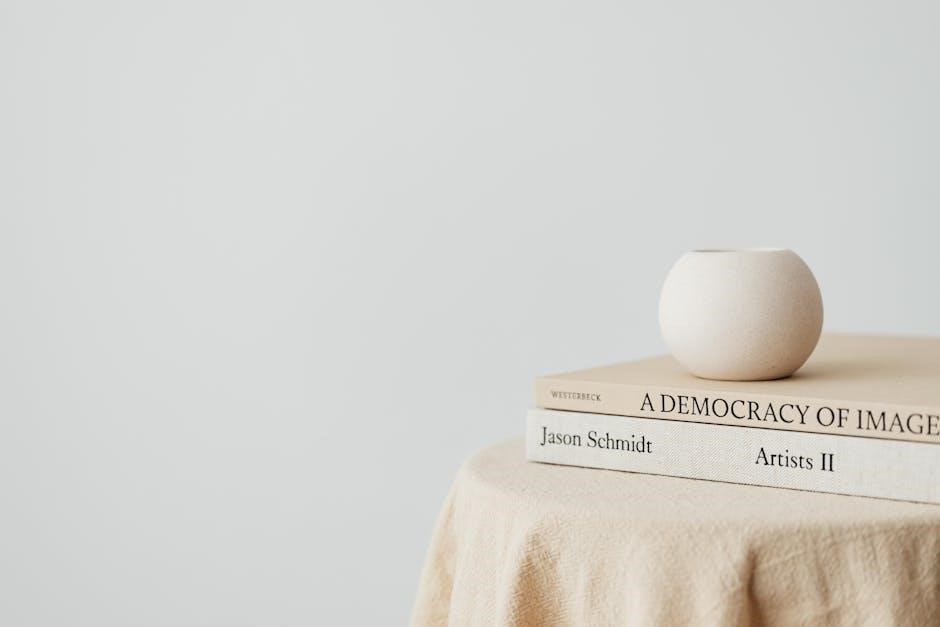
Best Practices for Adding and Displaying PDFs
Optimize PDFs for web viewing by reducing file sizes and ensuring compatibility across devices. Use links or embeds for seamless user interaction and a professional presentation.
Optimizing PDFs for Web Viewing
Optimizing PDFs for web viewing ensures faster loading times and better user experiences. Compress files using tools like Adobe Acrobat or online converters to reduce sizes without losing quality. Use clear‚ legible fonts and ensure images are web-optimized. Check for embedded fonts and remove unnecessary elements to minimize file size. Organize PDFs in Squarespace’s Media Library with descriptive names and categories for easy access. Ensure PDFs are set to open in a new tab to prevent users from leaving your site. Verify compatibility across devices and browsers‚ and test embedded PDFs to ensure proper display and functionality.
Ensuring Compatibility Across Devices
Ensuring compatibility across devices is crucial for a seamless user experience. Test PDFs on desktops‚ tablets‚ and mobile devices to confirm proper display and functionality. Use responsive design techniques to ensure PDFs scale appropriately on different screen sizes. Check that embedded PDFs open correctly in lightbox mode and that links work across browsers. Verify touch interactions for mobile users and ensure text is legible on smaller screens. Follow Squarespace’s accessibility guidelines to make PDFs usable for all visitors. Regularly test embedded PDFs after site updates to maintain compatibility and performance.
Adding PDFs to Squarespace is a seamless process that enhances user experience and content sharing. By following these methods‚ you can efficiently integrate PDFs into your website design.
